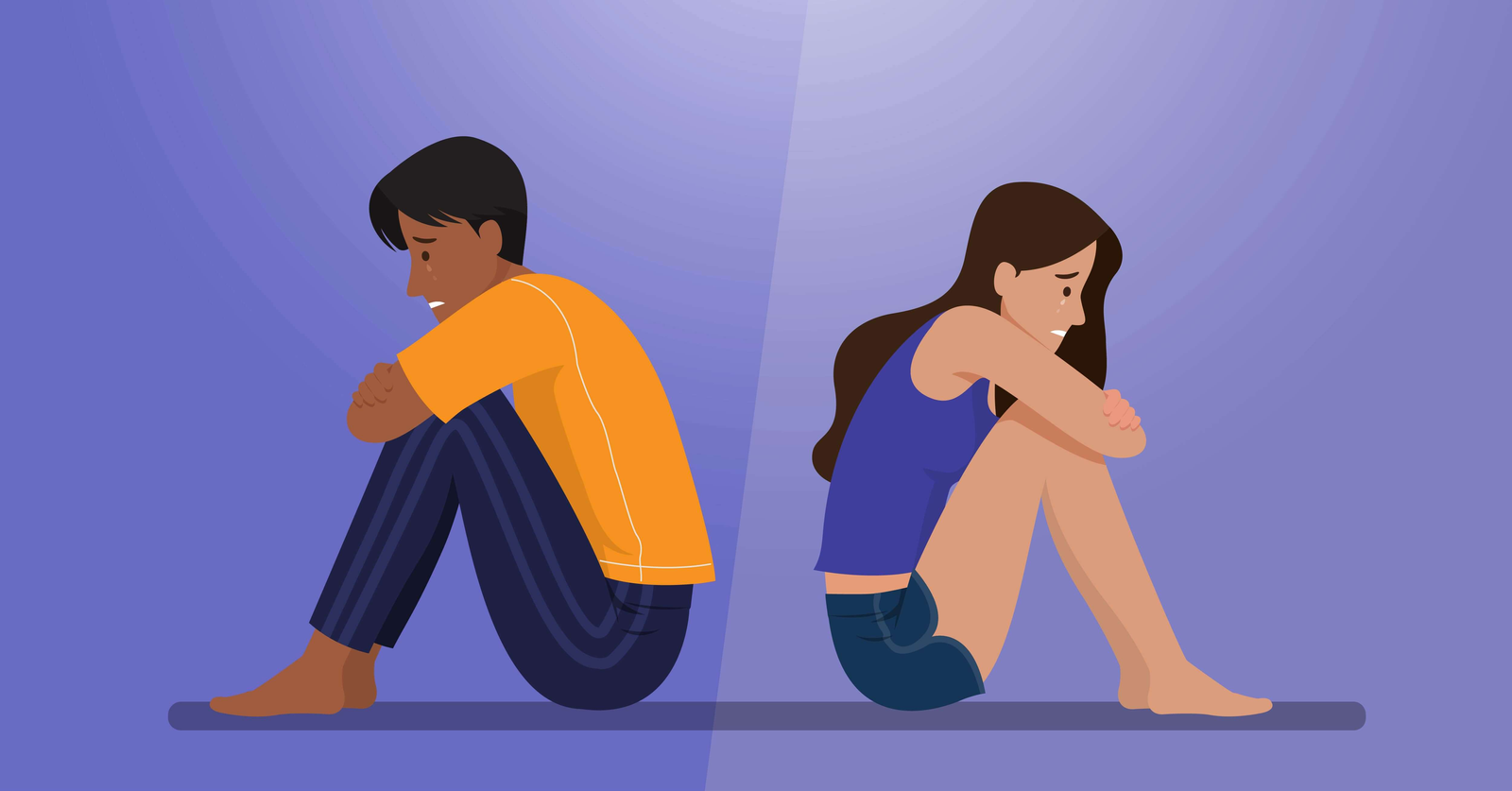Imagine this: you’re in the middle of streaming your favorite show, and suddenly, your Netgear extender ditches you – an IP address conflict error. Frustrating, right? But fear not! We’ve got you covered with some simple yet effective solutions to tackle this irritating issue. Well, you first need to be very sure that your devices are connected to the Netgear_ext network. Only then, the following tips will come to your rescue.
Understanding the IP Address Conflict Problem
Before diving into solutions, let’s grasp what an IP address conflict is. Essentially, it occurs when two devices on the same network are assigned the same IP address, leading to communication breakdowns and connectivity issues. Thus, an IP address conflict results in various problems related to WiFi management process. Now, walk through the next section to learn solutions to the problem.
Solutions: Netgear Extender IP Address Conflict Error
- Restart Your Devices
Sometimes, a reboot can work wonders. Start by turning off both your Netgear extender and router. Wait for a few minutes, then power them back on. This simple act can often resolve IP address conflicts by refreshing network configurations.
- Check DHCP Settings
Dynamic Host Configuration Protocol (DHCP) assigns IP addresses automatically. Ensure that your Netgear extender and router are both configured to use DHCP. This ensures that each device gets a unique IP address.
- Release and Renew IP Addresses
On your computer or device, open the Command Prompt (Windows) or Terminal (Mac). Type the command “ipconfig /release” (Windows) or “sudo ipconfig set en0 DHCP” (Mac) to release the current IP address. Then, type “ipconfig /renew” (Windows) or “sudo ipconfig set en0 DHCP” (Mac) to request a new IP address. This can help resolve conflicts by forcing your device to obtain a new address such as 192.168.1.250.
Advanced Troubleshooting: Netgear Extender IP Address Conflict
- Manually Assign IP Addresses
If IP conflicts persist, consider assigning static IP addresses to your devices manually. Access your router’s settings through a web browser and navigate to the DHCP settings. Here, you can specify unique IP addresses for each device connected to the network, including your Netgear extender.
- Update Firmware
Outdated firmware can sometimes cause networking issues, including IP conflicts. Check for firmware updates for both your Netgear extender and router. If updates are available, download and install them following the manufacturer’s instructions. This can often resolve compatibility issues and improve overall network stability.
- Reset to Factory Defaults
You can reset your Netgear extender to its factory default settings. Keep in mind that this will erase any custom configurations you’ve made, so proceed with caution. Press and hold the reset button on your extender for about 10 seconds, then release it. Allow the extender to reboot and perform Netgear extender setup from scratch.
How to Prevent Netgear Extender IP Address Conflict?
- Regular Maintenance
Keep your network equipment up to date by performing regular maintenance tasks such as firmware updates and security patches. This can help prevent issues like IP conflicts from occurring in the first place.
- Network Segmentation
If you have a large network with multiple devices, consider segmenting your network into separate subnets. This can reduce the likelihood of IP conflicts by isolating devices into smaller, more manageable groups.
- Keep Record of IP Addresses
Keep a record of the IP addresses assigned to each device on your network. This can help you quickly identify and resolve conflicts when they occur.
Conclusion
Dealing with a Netgear extender IP address conflict can be frustrating, but armed with these quick fixes and tips, you’ll be back up and running in no time. Remember to start with simple solutions like restarting your devices before diving into more advanced troubleshooting steps. And don’t forget to stay proactive by keeping your network equipment updated and maintaining good network hygiene. With a little patience and know-how, you’ll conquer IP address conflicts like a pro!