Setting up your Linksys router and Netgear extender together can be a little tricky. As the two are different company products. But it can be by following the steps which are listed below. So let’s start by setting up and connecting them to each other. So firstly are the steps, setup of the Linksys router and then the Netgear WiFi extender setup.
Setup and Login of Linksys Router
This is the easiest and the quickest way to set up your Linksys router
- Disconnect if there is already any router connected to your modem. Turn off and turn on your modem. Wait until your modem restart again.
- Connect the parent router with the help of an Ethernet cable. From the internet port to your modem and turn it on.
- If you are adding child nodes, place all of the child nodes near the parent router. Not far more than 10 meter. After turning the child nodes wait for few seconds for the LED blue light to turn on.
- Press the pair button on the parent router. When the LED light in the parent router turn solid white it means that it is connecting to the child nodes.
- Once the nodes are connected they will show the white LED light.
- Connect your mobile phone or the computer to the router network, the default network name would be present under the parent router.
- Open your web browser and in the search bar type www.myrouter.net or you can even use the IP address, 192.168.1.1.
- Enter your router password. It is the same as the default WiFi password. Click on next.
- The main menu page appears now you can make the suitable change you want.
Your setup and logging is done. Now let set your extender and login into it.
Setting Up and Logging your Extender
Follow these steps to set your extender and log in into your extender by the WPS method, and connecting it to the Linksys router.
- Place your extender in the same room as your router.
- Plug in your extender in a socket and turn it on. Wait for few seconds for the power LED to turn solid green or blue.
- Press the WPS button on your router, within two minutes press the WPS button on your extender. Wait for two minutes for the WPS light to turn solid green, which signifies that the connection is established between the two.
- Now you can move the extender to a different room where the network is totally dead and it supply the network over there.
- Connect your mobile phone or the computer to the extender. The password would be the same as of your modem.
- When your router is connected then, open your web browser and in the search bar type, mywifiext.net, Click on enter.
- Login page appears. Enter your credentials such as your user name and the password, which would be present on the label on your extender. Then click on enter.
- The main menu will appears.
Now you can make the needful changes as per choice.
The ending
By following the easy steps you can easily set your devices and login into them. You can even make the suitable changes as per your needs. After these steps also you have some issues in setting up your router and extender. You can always go to the official site and contact them.






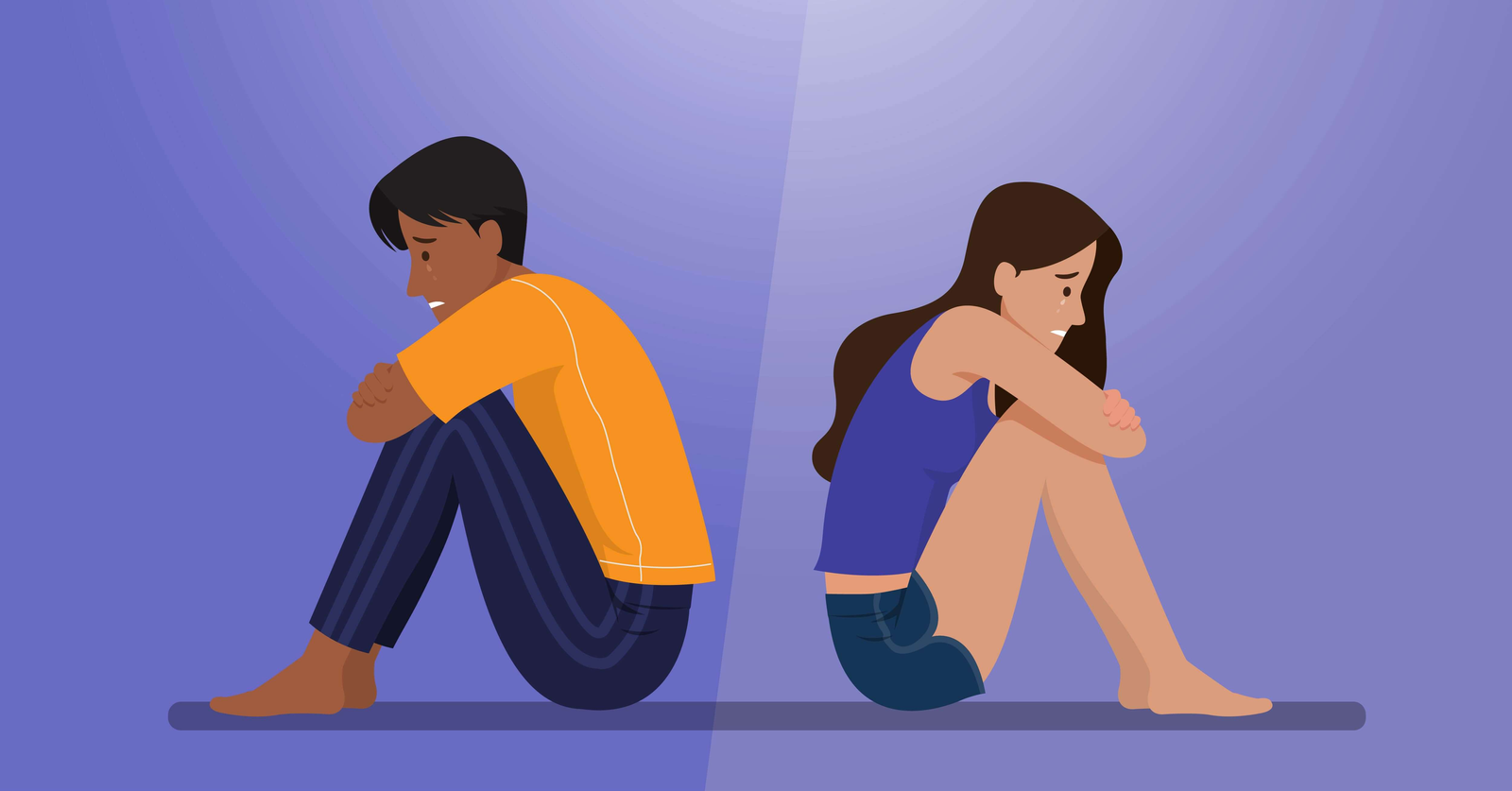

![Arris Modem Router Interface Not Working [Solved]](https://renefs.com/wp-content/uploads/2024/05/hp_hero_carousel_3_g54-120x86.png)




